Well now a days every thing is going online no matter buying, selling, personal portfolio, personal business or multinational companies even online jobs are available
In this tutorial I am going to teach you some basic of HTML (Hyper Text Markup Language)
But first let me tell you what is HTML. It is a language which we use to create the webpage
It contain (tags) these tags are in pair cause their is open tag and close tag. These tags are enclosed by the angle brackets like "<HTML> it is an opening tag "</HTML>" this is a closing tag. Some tags contain the attributes the attributes are the use to customize the tags function.
All the HTML file can be create in normal Note Pad or you can download the advance version of note pad from here "notepad++" .
HTML is not a case sensitive language so no worries if you write <HTML> or <html> lets have an example
HTML is not a case sensitive language so no worries if you write <HTML> or <html> lets have an example
You can open a note pad by clicking on start menu --> All Programs or Programs --> Accessories --> NotePad
Well this is the basic syntax to create a web page
As you can see there are 4 tags and each tags are in pair 1 opening and other closing tag
- The <HTML> tag shows it is a webpage document
- The <HEAD> tag tells it is a container. Elements inside <HEAD> can include scripts, instruct the browser where to find style sheets, provide meta information, and more.
- The <TITLE> tag
- defines a title in the browser toolbar
- provides a title for the page when it is added to favorites
- displays a title for the page in search-engine results
- The <BODY> tag contains all the contents of an HTML document, such as text, hyperlinks, images, tables, lists, etc.
Tags
Some common tags use in creating webpage
Tag
|
Description
|
<!--...-->
|
Defines a comment
|
<!DOCTYPE>
|
Defines the document type
|
<a>
|
Defines an anchor
|
<b>
|
Defines bold text
|
<basefont />
|
Defines a default font, color, or size for the text in a page
|
<big>
|
Defines big text
|
<body>
|
Defines the document's body
|
<br />
|
Defines a single line break
|
<button>
|
Defines a push button
|
<caption>
|
Defines a table caption
|
<center>
|
Defines centered text
|
<col />
|
Defines attribute values for one or more columns in a table
|
<font>
|
Defines font, color, and size for text
|
<form>
|
Defines an HTML form for user input
|
<frame />
|
Defines a window (a frame) in a frameset
|
<frameset>
|
Defines a set of frames
|
<h1> to <h6>
|
Defines HTML headings
|
<head>
|
Defines information about the document
|
<hr />
|
Defines a horizontal line
|
<html>
|
Defines an HTML document
|
<i>
|
Defines italic text
|
<img />
|
Defines an image
|
<input />
|
Defines an input control
|
<label>
|
Defines a label for an input element
|
<li>
|
Defines a list item
|
<link />
|
Defines the relationship between a document and an external resource
|
<menu>
|
Defines a menu list
|
<meta />
|
Defines metadata about an HTML document
|
<object>
|
Defines an embedded object
|
<ol>
|
Defines an ordered list
|
<optgroup>
|
Defines a group of related options in a select list
|
<option>
|
Defines an option in a select list
|
<p>
|
Defines a paragraph
|
<s>
|
Defines strikethrough text
|
<script>
|
Defines a client-side script
|
<select>
|
Defines a select list (drop-down list)
|
<small>
|
Defines small text
|
<span>
|
Defines a section in a document
|
<strike>
|
Defines strikethrough text
|
<strong>
|
Defines strong text
|
<style>
|
Defines style information for a document
|
<sub>
|
Defines subscripted text
|
<sup>
|
Defines superscripted text
|
<table>
|
Defines a table
|
<td>
|
Defines a cell in a table
|
<textarea>
|
Defines a multi-line text input control
|
<th>
|
Defines a header cell in a table
|
<thead>
|
Groups the header content in a table
|
<title>
|
Defines the title of a document
|
<tr>
|
Defines a row in a table
|
<u>
|
Defines underlined text
|
<ul>
|
Defines an unordered list
|
Save The HTML File
After doing the above task now we are going to save our work for this go to File menu --> save the following option will appear
now type the File Name you want to save your page then place .html after the file name this will save the file as a webpage which will open in web browser. The .html is the file extension
Remember must save all the web page in one folder for example if you are making a website for some organization so you must save all the webpage of that organization in one folder every time you create the website for different organization do make the folder of that organization separately and keep all the related picture, document, files etc in that folder with sub folder like folder for images etc
Browser Support
to open the source code of the webpage you need to move the cursor on the webpage icon and do right click --> open with --> notepad
How do we work in Body and Title tag
As we already discusses that in body tag we do all work which will be display in the browser
Code
Code
 |
Now i would like to tell you how to customize your font according to the requirement for this we are going to use the <FONT> tag its also a pair tag lets have a look
The font tag contain some attributes which is use for the customize the font styleAttributes of Font
Attributes
|
Description
|
Face
|
Defines font-family
|
Size
|
Defines size of font "size(2-6)"
|
Color
|
Defines color of font (BLUE,GREEN etc)
|
Code
OutPut
Underline Bold Italic
some time we want to make some important words or sentence visible Separately so we some time underline it Bold it or Italic it for this we use the following tags - <u> Underline </u>
- <b> Bold </b>
- <i> Italic </i>
- lets have a look
Code
See the above example its bit messy to make it more clear an understandable we are going to use the <br> tag it is a single tag there is no closing tag for this. The <br> tag is use to Break the Line
Lets Have a Look
Code
Output
Listing
Some time we need to make a list of some thing it could be the list of the name, places, items etc there are the 2 common types of list in HTML
Order List <ol>
Unordered List <ul>
Ordered List Types
Lower-Case Letters
|
Upper-Case Letters
|
Lower-Case Numerals
|
Upper-Case Numerals
|
a. Find a Job
b. Get Money
c. Move Out
|
A. Find a Job
B. Get Money
C. Move Out
|
i. Find a Job
ii. Get Money
iii. Move Out
|
I. Find a Job
II. Get Money
III. Move Out
|
Unordered List Types
Square
|
Disc
|
Circle
|
§ Find a Job
§ Get Money
§ Move Out
|
· Find a Job
· Get Money
· Move Out
|
o Find a Job
o Get Money
o Move Out
|
Lets have a look
Code
Output
Table
Tables are seem difficult to create, but after working you will not feel like that again. The <table> tag is also a pair tag <table> used to begin a table. Within a table tag we have <tr> (table rows) and <td> (table columns) tags. The attribute of the table are
- Table border
- Table header
- Colspan
- Rowspan
- Cell padding and spacing
Lets Have a Look
Code
Output
Adding Images Pictures to your Site
In every website we see pictures images etc so how they do that.Don't worry its too easy you can also do that just one tag <img src > tag its not a pair tag there are some attributes of image
Image Attributes
- Height
- Width
- Border
- alt (Alternate value "Right, Left, Center")
- align (Position of image in horizontal "Top, Bottom, Center")
Lets Do some Example
Code
As you can see i did not write the complete path of the image just the folder name and the image name with extension this is because I save the image in a folder of Image folder which i created with in the folder where my webpage is save this make no need of full path of the image but if we place image in different place and the webpage in different so we need the complete path of the image other wise the image will not display
Output
You can also apply picture or image as a backgroung of the webpage but be careful in choosing the background. Choose background which i light in color so it will not effect on the text of webpage on my concern always choose the light color and not very textured background to avoid facing problem in reading the text for reader
To Apply the image on background use attribute of <BODY background = " path of image"> or you can use <Body bgcolor ="Any Color Name"> this will give a solid color
Example
Code
Output
Work With Hyper-links
The hyper link is use to link the other page of website or any other URL or website link this is use to call any other page or links from your website
Example if you want to give a link of yahoo on your web site so you are going to use the <a href> the hyperlink tag there is a attribute "target = blank" which allow you to open the linked page in new blank browser lets have an example
Code
The last link will open in new tab but the remaining three will open on the same page you are working onOutput
Creating The Form
Many time you saw or fill the form page to get ID, to get Registered for some thing etc today you are going to create your own form page.
The <form> tag is used to create an HTML form for user input. A form can contain input elements like text fields, checkboxes, radio-buttons, submit buttons and more. A form can also contain select menus, textarea etc
Example
Code
Output
This look bit messy and difficult to understand the good idea to make beautiful and clear form is creating in table
here is an example
Code

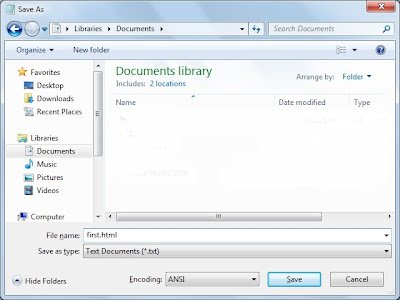







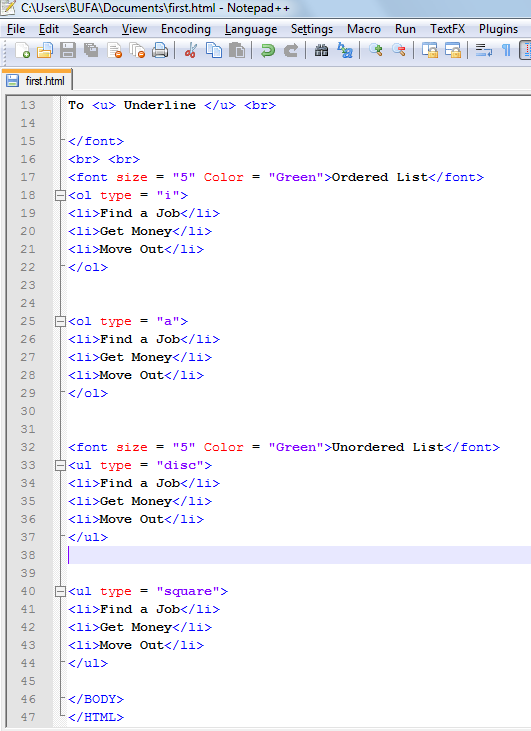













No comments:
Post a Comment